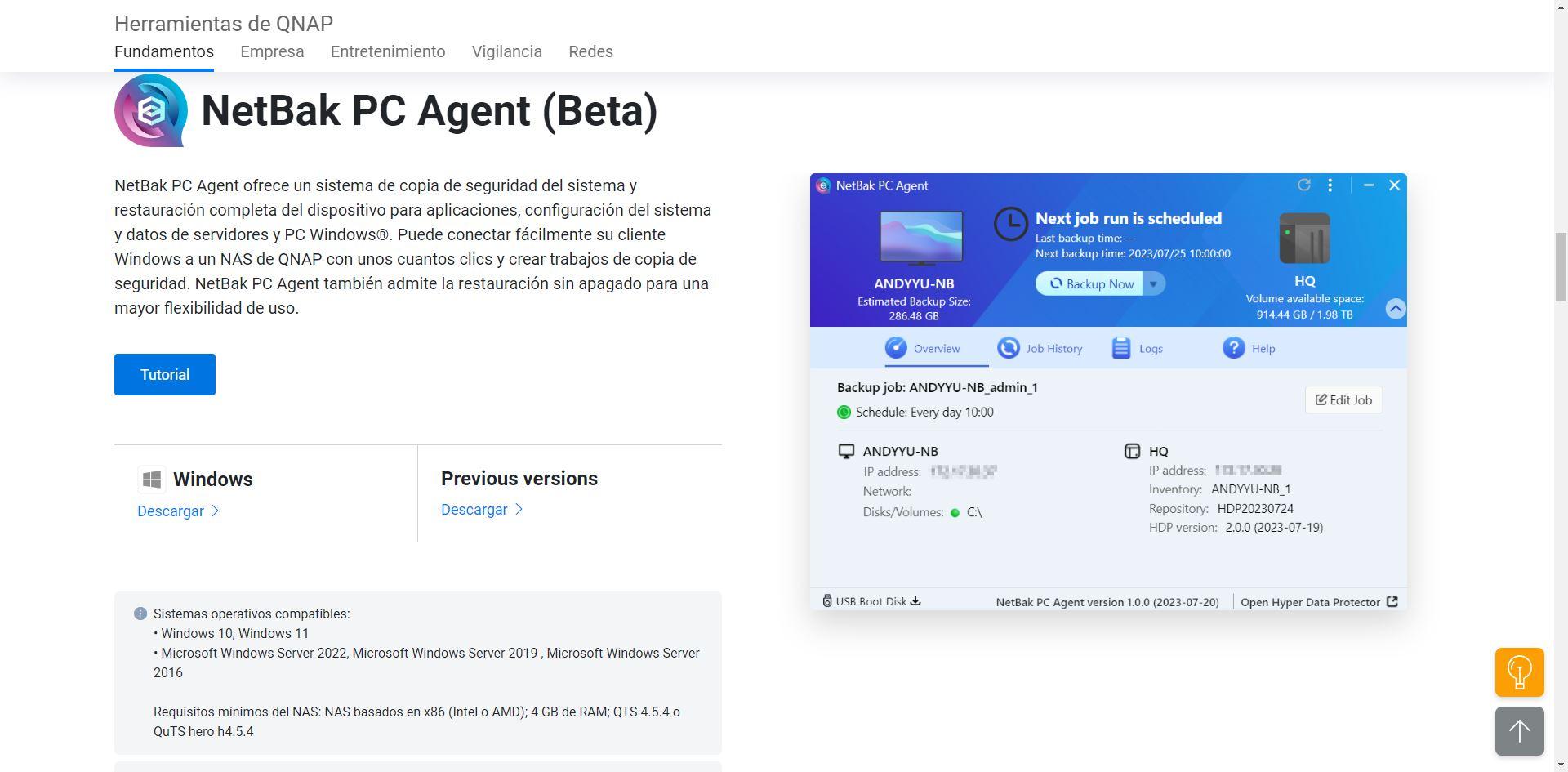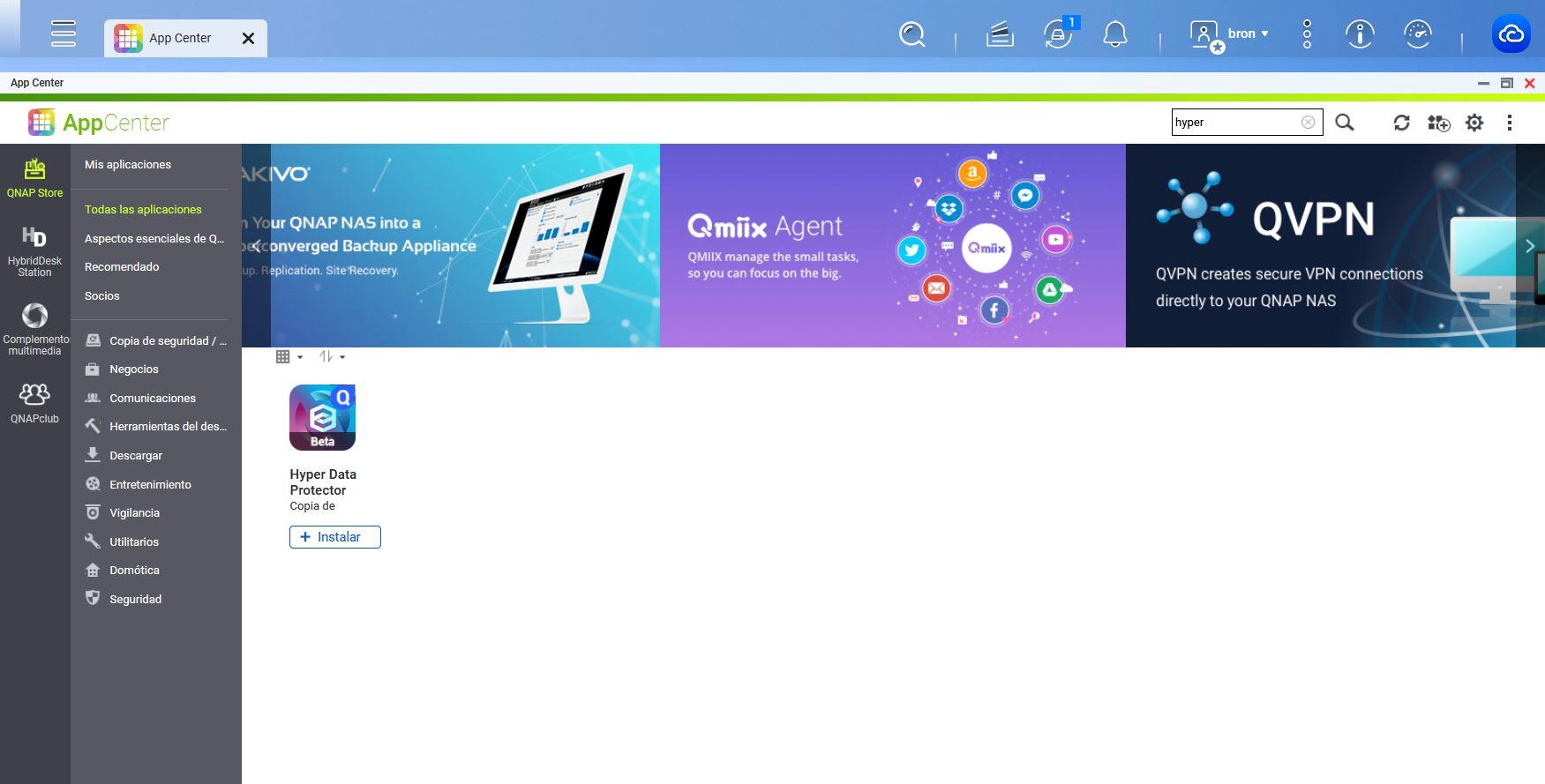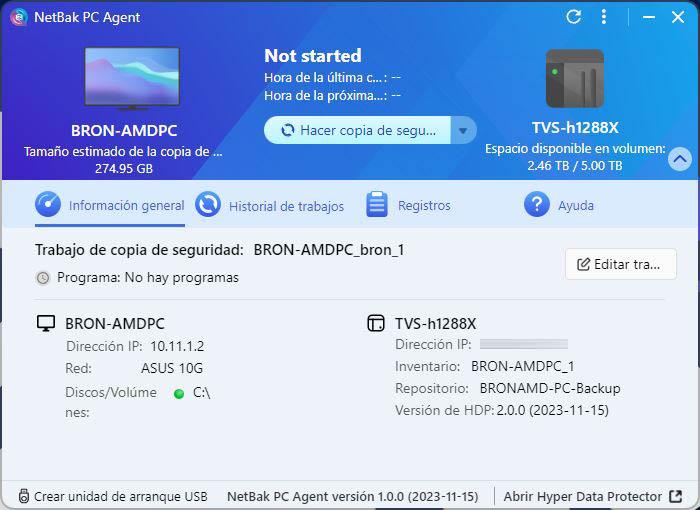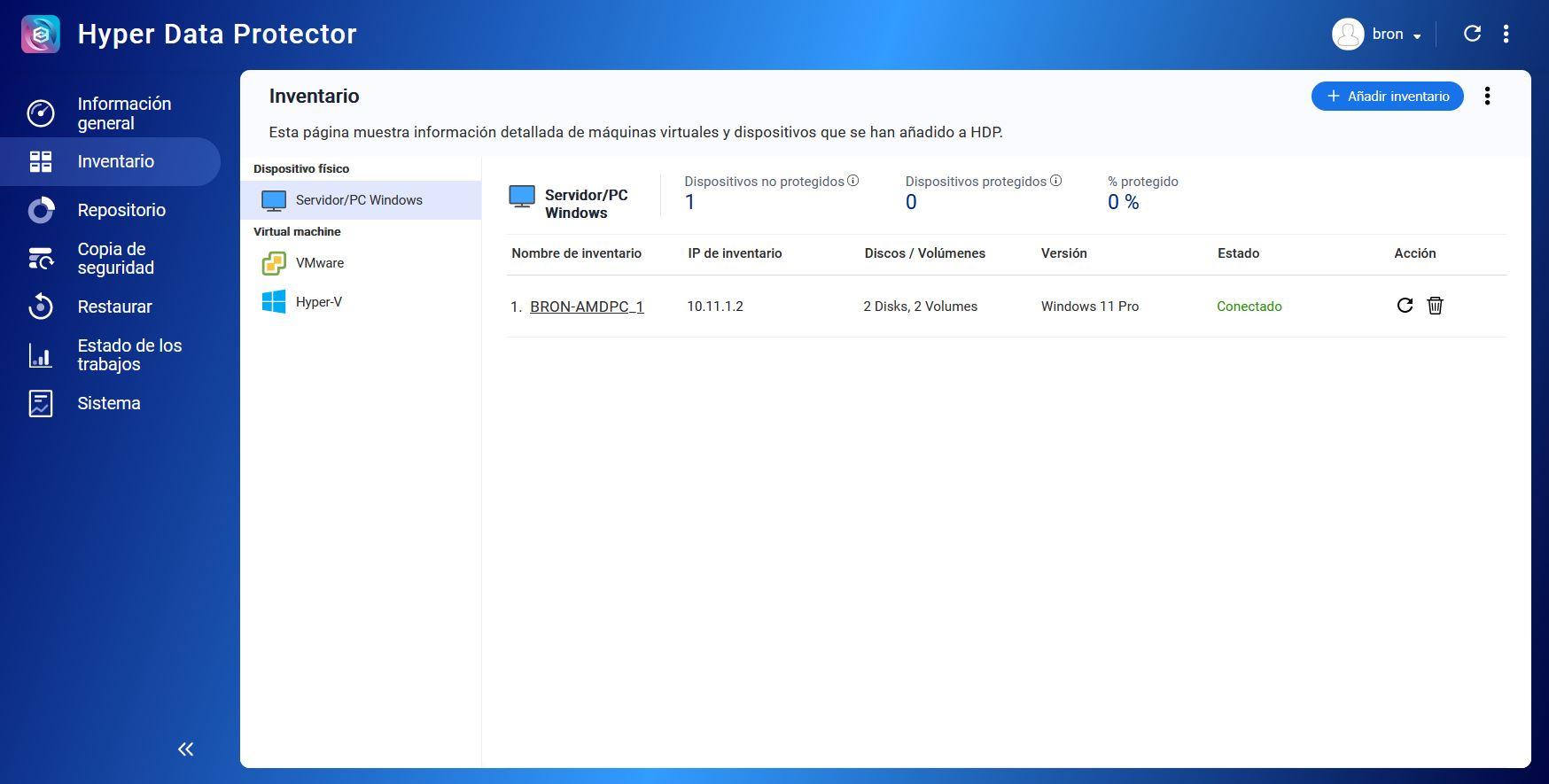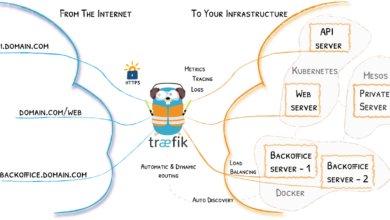Take a full backup of your PC to your NAS with NetBak PC Agent

If we use BitLocker on our Windows computer, it is necessary disable it before doing full system backup, so that we can later restore it without problems using the backup explorer. After restoring the system, we can re-enable BitLocker without any problem. In order to use this NetBak PC Agent program, it is absolutely necessary that we install the application Hyper Data Protector v2.0, we can do it through the QNAP App Center. Once it is installed, we can use the program to send all backup copies to the NAS server.
Download and install NetBak PC Agent
The first thing we have to do is access the QNAP NetBak PC Agent official website, here you can see all the features of the software, and also a direct download link. An important aspect is that right now this software is in beta phase, but it already has all the configuration options that the final version will have, and its operation is perfect without errors.
If we go to the download section, we can click on the «Discharge» just below the Windows icon. As QNAP tells us, this program is compatible with Windows 10, Windows 11, and all versions of Windows Server from 2016, so we can also make complete backups of our Windows server. The only requirement for the NAS is that we have a NAS server based on x86 architecture, either Intel or AMD, and at least 4GB of RAM. Of course, it will be necessary to have the latest versions of the QTS or QuTS hero operating system.
Once we have downloaded it, we proceed to perform the installation. The first thing it will ask us is what language we want it to show us in the installation wizard, we choose “Spanish” and press “OK”.
The installation wizard is like all QNAP wizards, we simply click on “Next”, choose the installation path, and finally after a minute the software will have been installed and we can start using it.
Before using this program to make backup copies, it is absolutely necessary to install a free application on the NAS, otherwise, we will not be able to use it since it is not based on backups via Samba, FTP/FTPES, NFS or similar.
Download and install Hyper Data Protector V2.0 on the NAS
In order to use NetBak PC Agent, it is absolutely necessary that we install the Hyper Protector V2.0 program on our NAS server. We have used our main NAS which is a TVS-h1288X with the QuTS hero operating system. We can put “Hyper” in the search engine, and the application will automatically appear to install it completely free of charge.
In the application file, it will tell us that there is no type of license to use it, and that we can make backup copies of both virtual machines with VMware and Hyper-V, as well as data. We click on «Install» and we choose the storage set where we want to install it, we have chosen the main storage set in the system volume, where we have all the applications installed.

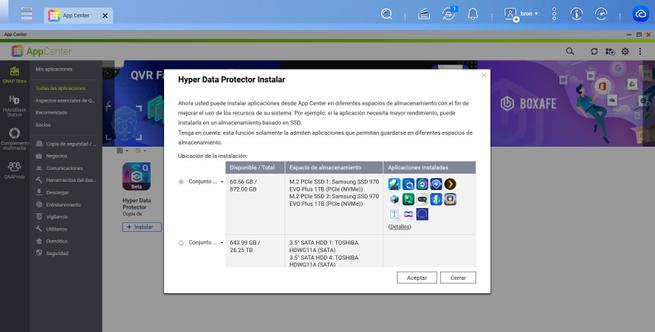
Once we have installed it, we open it and we can see the wizard that welcomes us and the main features of this software on the NAS, we must keep in mind that this equipment is very easy to configure, perfect for keeping safe all our data.
Once we have installed Hyper Data Protector on our NAS, we can now start configuring backup copies on the server.
How to backup to NAS
The first thing we will see when starting the NetBak PC Agent software is a configuration wizard, since we must choose the NAS server where to save all the backup copies we make. We can see that QNAP tells us that custom backups have never been so simple, and with this application we can make backup copies and restore all data very easily.
After the welcome, we will have to enter the URL address of our NAS server, if you have changed the administration protocol (HTTPS instead of HTTP) you will have to indicate it, and also the access port if you have changed it. Once you configure the URL address, you will have to enter the username and password, if you use HTTPS it will tell us that the certificate is self-signed and, if we trust it, click yes, and then it will ask us for two-step authentication if we have it activated.
Now that we are connected to the NAS server, we will have the wizard to configure the “backup job.” We will choose the source, any hard drive or partition, and we will also choose the backup destination. In the case of the destination, we will have to choose a shared folder or volume, and a Hyper Data Protector folder will be automatically created there, and inside we will have the incremental, deduplicated and compressed backup copies that we have created.
The additional options that this backup software allows us are the following:
- Program: we can schedule backups, we have the possibility of doing them manually, daily at a certain time and also monthly. Of course, we can also set the backup to be done when the system is locked or logged out.
- Version– When performing incremental backups, we have the possibility to configure the retention policy. We can keep up to 65,536 versions, or simply choose the maximum number of days in force for the backup. Depending on whether you want to retain backups or days, you can choose one option or the other.
- Rules: Other options are to encrypt backups, and also compress them to save disk space, and make data transfer more efficient. We can also choose if we want to turn off, suspend or continue running the PC after the backup. In addition, we can also choose which wired or wireless network card to choose for said backup. If we normally backup via VPN, we can choose the VPN interface instead of the physical network interface.
- Summary– We can see a summary of all the configurations made previously.
Once we have finished configuring the backup, we can click on the “Make backup” button to start it automatically.
A very important aspect is to create a USB boot drive to start our computer in case of disaster, and to be able to correctly recover the backup we have made. In the main menu of NetBak PC Agent we can see the backup transfer speed, and also the progress of said backup. We can also see the job history, all the records in case there has been an error and finally the help with different QNAP information.
While we are making the backup, in Hyper Data Protector of our NAS we can see the backup process. We will be able to see the correct jobs, running, interrupted, errors that may have occurred, warnings and also which jobs are disabled. In this general menu we can also see the total available space of the backup repository, as well as the calendar and activity log.
If we go to “Inventory” we can see that this backup is being made by a server or PC with Windows, and the data on the computer.
If we click on the computer, we can see the disks or partitions it has, and which ones we have chosen to make the backup copy. In the section of “Repository» We can see how much the backup we are making with the different computers occupies. In the section of “Backup» We can see in real time the copy work that is currently being done, and what the estimated size of the backup is. We can also see the works of «restoration«, if we are doing any. In the menu «Job status» we can see how the previously configured copy job is being carried out. Finally, in «System» we will be able to see a complete log of events.
If we go into the selected volume, we can see that a folder called «HDP» and inside there will be a folder for each PC that we have configured, and inside all the data and the deduplicated data to save storage space at the destination.
As you can see, using NetBak PC Agent is really simple, we will simply have to have everything installed and log in to the NAS correctly, either through HTTP or HTTPS, although it is advisable to use the latter protocol so that all communications are completely encrypted. A very important aspect is that, if the disk or partition is encrypted with BitLocker, we will have to disable BitLocker before making the backup, and then restore using the backup explorer, otherwise, we will not be able to use it. since files that are encrypted with BitLocker will not be seen.
Conclusions
If you have a NAS server from the manufacturer QNAP, and you want to make complete backups of your Windows PC or server, then the program you should use for this is NetBak PC Agent. This software allows us to make a complete backup of our hard drive or partitions, with the aim that we can later restore all the complete information, or only certain files and folders. If you use BitLocker to encrypt your entire drive, then you will have to disable it first if you want to access your files through the NAS's file explorer, and recover only what interests you, this is something you should keep in mind.
Thanks to the step-by-step wizard, we can configure both the source and destination of the incremental backups we make, as well as the retention policy, copy scheduling and more, perfect to adapt it to our needs. The good thing about this program is that it is quite easy to start, without hundreds of configuration options that can overwhelm users, it is quite simple in this aspect, having the essential options for everything to work correctly.