Where is it and how to find the WhatsApp 'trash'?

If in common applications all these messages are sent to a type of Trash, where they can be restored there, in WhatsApp it is different. This is because its operation maintains a standard of data confidentiality.
So, how do I find and recover my deleted data? O TecMundo gives you some light and shows you how to find the WhatsApp 'trash'. Check out!
How to find WhatsApp trash?
First of all, it must be said that WhatsApp does not have a traditional recycle bin. In other words, a folder where you can view the deleted content, and later choose what you would like to restore.
 WhatsApp does not have a default recycle binSource: GettyImages
WhatsApp does not have a default recycle binSource: GettyImages
What the instant messaging application has is a backup system. In him, all your conversations and files are saved in the cloud and can be restored on a new device, by authenticating with the same account.
In other words, only the user of that WhatsApp profile can recover what was stored.
How to recover deleted WhatsApp conversations and files?
The way to do this is by restoring a backup from a restore point where the files still remain there. For example: if the last backup of your account was made on Tuesday, and you deleted the messages on a Wednesday, simply recover data from that last backup, and they will still be there.
Nonetheless, If this backup has been overwritten, this will not be possible. Still taking the same example, if it was updated automatically on Wednesday, right after the messages were deleted, it will not be possible to recover them.
 You can recover deleted data and conversations through WhatsApp backupSource: GettyImages
You can recover deleted data and conversations through WhatsApp backupSource: GettyImages
So how do I check the date of my WhatsApp's last backup?
1. Open the WhatsApp app on your smartphone;
2. Once there, press Settings;
3. Then, in the “Conversations” option;
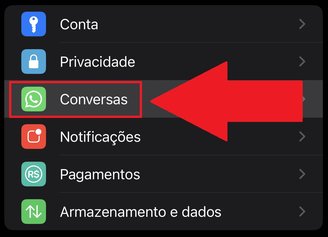 Press “Conversations” to access more optionsSource: Reproduction / TecMundo
Press “Conversations” to access more optionsSource: Reproduction / TecMundo
4. Then, click on “Chat backup”;
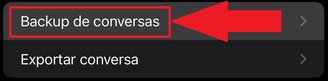 Look for the “Chat Backup” option by swiping the screenSource: Reproduction / TecMundo
Look for the “Chat Backup” option by swiping the screenSource: Reproduction / TecMundo
5. The next screen will show the date and time of the last successful backup. Therefore, everything that was saved and not deleted until that period can be restored to your account.
And you, do you have any questions? Take the opportunity to keep an eye on the portal here and stay up to date with technology. To the next!





